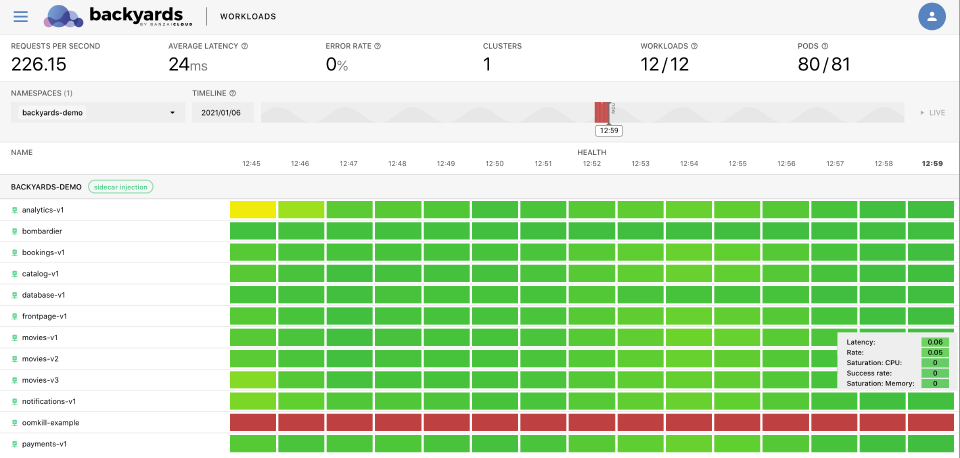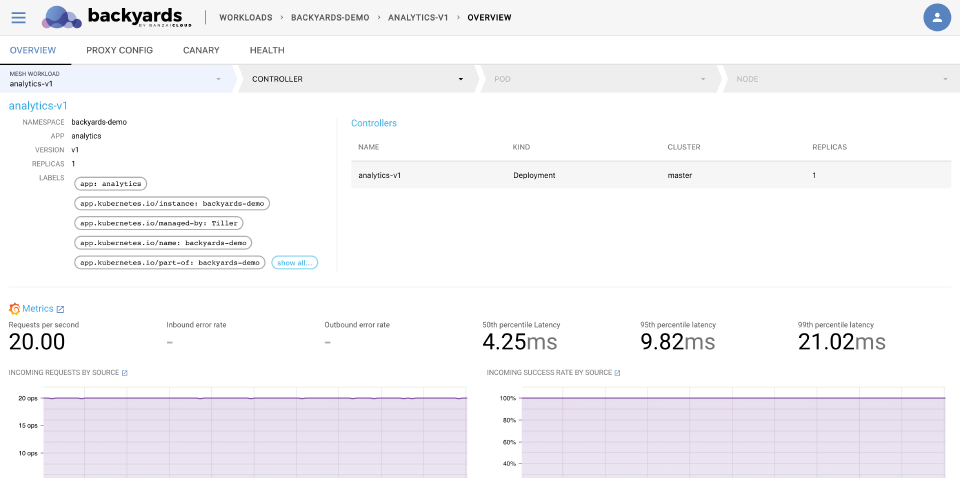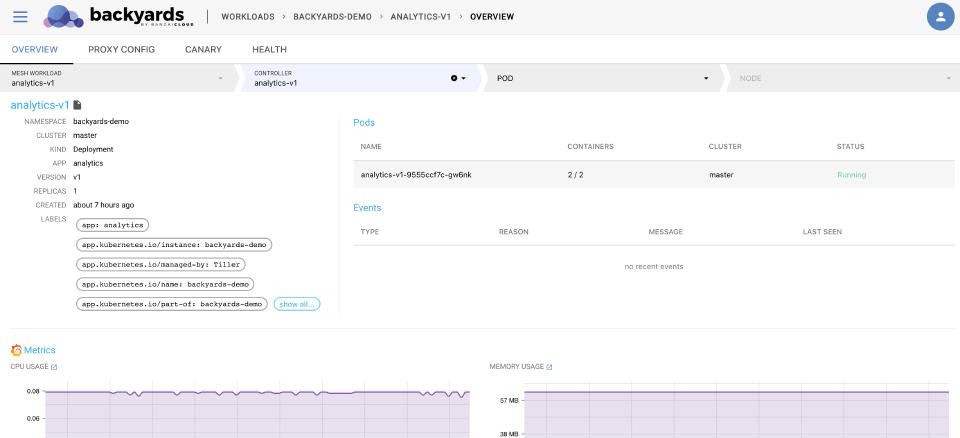You can drill-down from the MENU > TOPOLOGY page by selecting a service or a workload in the Istio service mesh. You can trace back an issue from the top-level service mesh layer by navigating deeper in the stack, and see the status and most important metrics of your Kubernetes controllers, pods, and nodes.
List of workloads 🔗︎
The MENU > WORKLOADS page contains information about the workloads in your service mesh. Above the list of workloads, there is a summary dashboard about the state of your workloads, showing the following information:
- Requests per second: Requests per second for the workloads.
- Average latency: Average latency for the workloads (95th percentile latency in milliseconds).
- Error rate: The percentage of requests returning a 5xx status code.
- Clusters: The number of clusters in the service mesh.
- Workloads: The number of workloads in the mesh and the total number of workloads.
- Pods: The number of running pods and the desired number of pods.
The list displays the workloads (grouped by namespaces), and a timeline of the metrics-based health score of each workload. You can filter the list to show only the selected namespaces, and display historical data by adjusting the timeline.
- To display the details of a workload, click the name of the workload.
- To open the Grafana dashboards related to the workload, click
 .
. - To display the detailed health metrics of a workload, click the health indicator of the workload for the selected period.
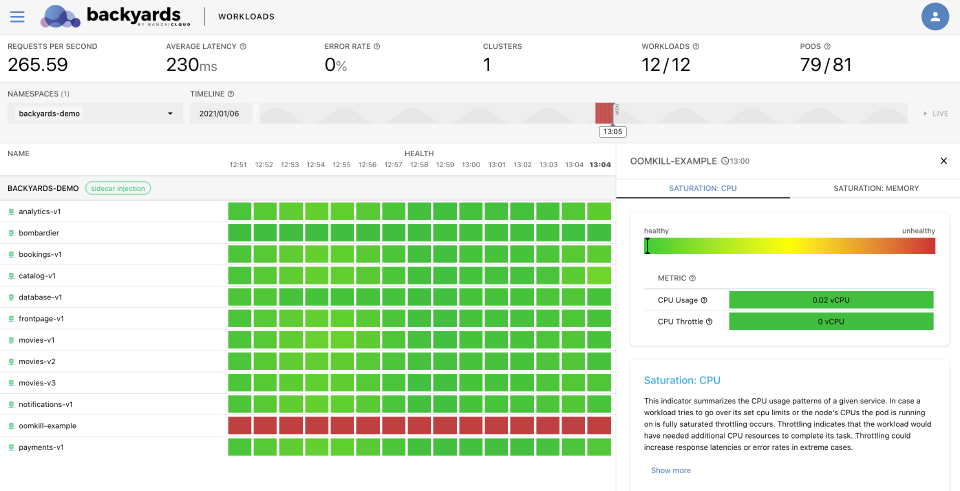

From the mesh workload overview, you can drill down through the following levels to the underlying resources of the infrastructure: Overview > Controller > Pod > Node.
Workload details 🔗︎
Select a Workload from the list to display its details.
The following details of the workload are displayed:
- NAMESPACE: The namespace the workload belongs to.
- APP: The application running in the workload.
- VERSION: The version number of the workload, for example, v2.
- REPLICAS: The number of replicas for the workload.
- LABELS: The list of Kubernetes labels assigned to the resource.
- Controller: The controllers related to the workload. Click on a controller to display its details.
- CLUSTER: The name of the Kubernetes cluster the workload belongs to.
- KIND: The kind of the workload, for example, DaemonSet, Deployment, ReplicaSet, or StatefulSet.
- Pods: The list of pods running this workload. Click on the name of the pod to display the details of the pod. You can also display and filter logs of the pod.
- Events: Recent events related to the resource.
- Metrics: Dashboards of the most important metrics. Click
 to open the related dashboards in Grafana.
to open the related dashboards in Grafana.
Pod details 🔗︎
To check the details of a pod, click the name of a pod in the Pods section.

The following details of the pod are displayed:
- Namespace: The namespace the pod belongs to.
- CLUSTER: The name of the Kubernetes cluster the pod belongs to.
- NODE: The hostname of the node the pod is running on, for example, ip-192-168-1-1.us-east-2.compute.internal. Click on the name of the node to display the details of the node.
- IP: The IP address of the pod.
- STARTED: The date when the pod was started.
- LABELS: The list of Kubernetes labels assigned to the resource.
- Containers: The list of containers in the pod. Also includes the Name, Image, and Status of the container.
- Events: Recent events related to the resource.
- Metrics: Dashboards of the most important metrics. Click
 to open the related dashboards in Grafana.
to open the related dashboards in Grafana.
To display the logs of the pod, click the ![]() icon. The pod logs are displayed at the bottom of the screen.
icon. The pod logs are displayed at the bottom of the screen.
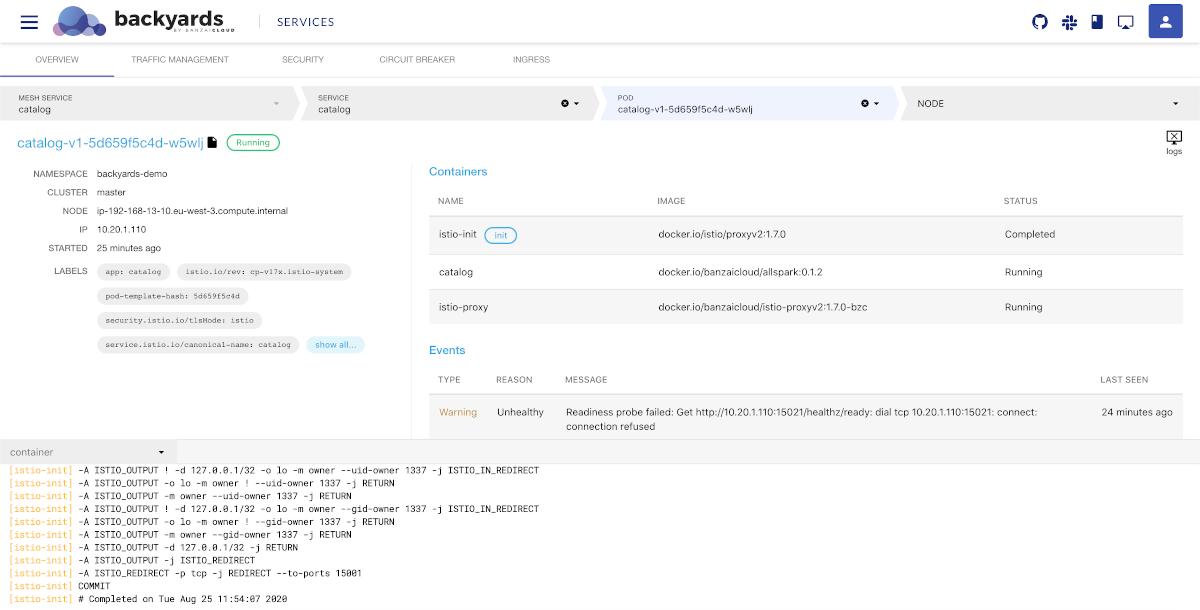
Node details 🔗︎
To check the health of a node, select a node in the pod details view. The node view is the deepest layer of the drill-down view and shows information about a Kubernetes node.

The following details of the node that the pod is running on are displayed:
- CLUSTER: The name of the Kubernetes cluster the node belongs to.
- OS: The operating system running on the node, for example: linux amd64 (Ubuntu 18.04.4 LTS)
- STARTED: The date when the node was started.
- TAINTS: The list of Kubernetes taints assigned to the node.
- LABELS: The list of Kubernetes labels assigned to the node.
- Conditions: The status of the node, for example, disk and memory pressure, or network and kubelet status.
- Pods: The list of pods currently running on the node.
- Events: Recent events related to the node.
- Metrics: Dashboards of the most important metrics. Click
 to open the related dashboards in Grafana.
to open the related dashboards in Grafana.