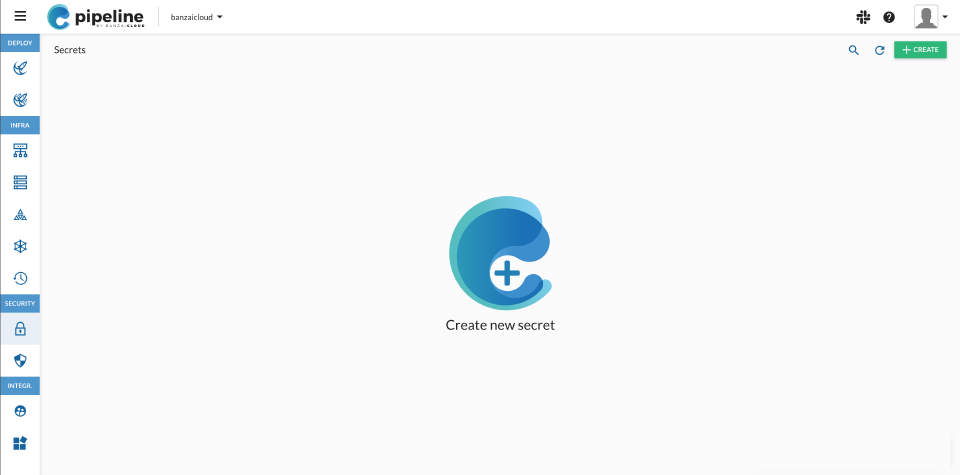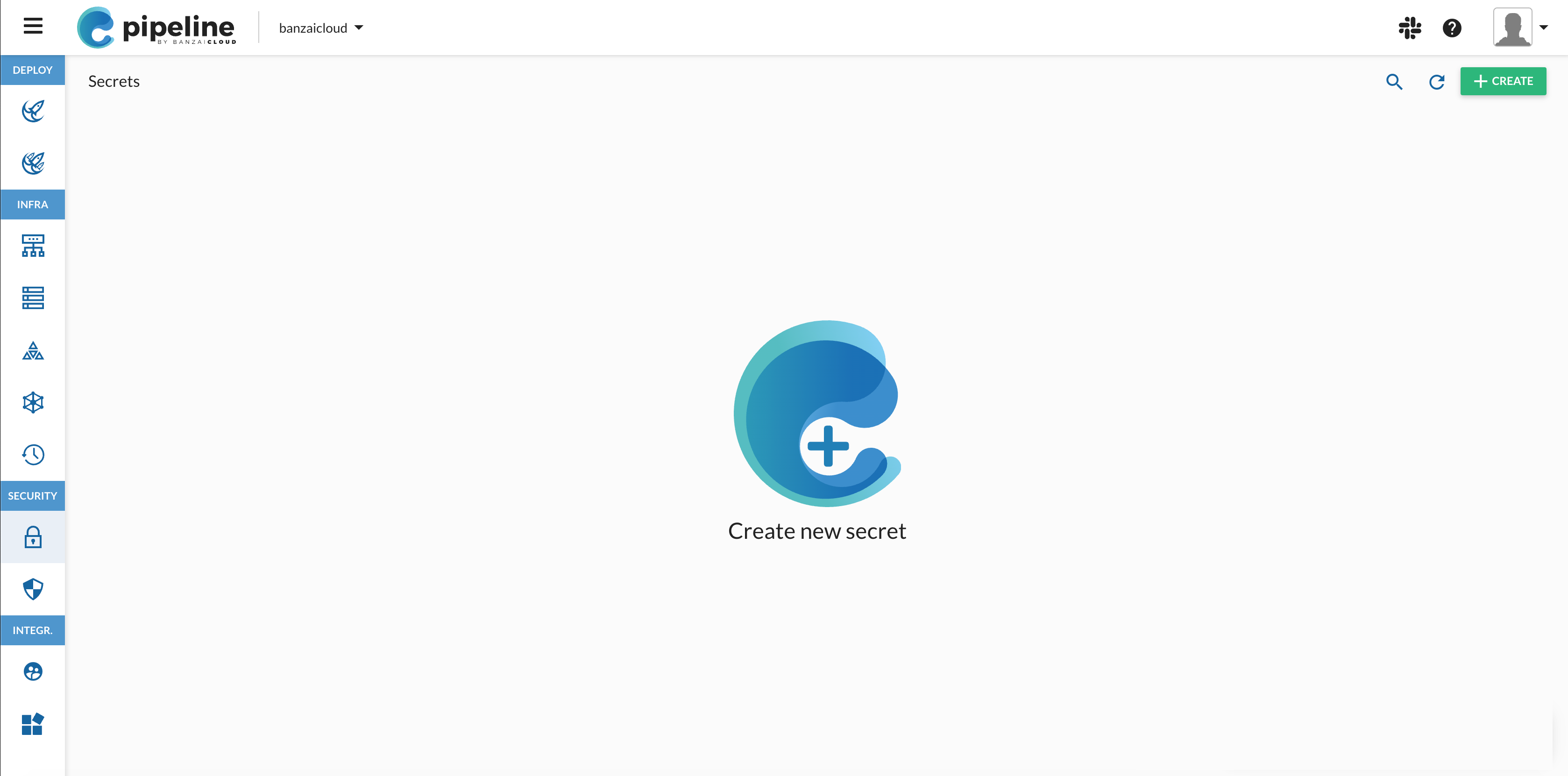Pipeline can store a wide range of secrets that it can use to manage your clusters and also to perform other related tasks. For example, to create a cluster in AWS from Pipeline, you must first create an access key in AWS that has the privileges required to create an AWS cluster, then add this as a secret to Pipeline. After that, Pipeline can use this secret to create new clusters for you.
To add a secret to Pipeline, complete the following steps.
-
Create the access key you want to add to Pipeline. To create an access key at your cloud provider that Pipeline can use to manage clusters at the provider, see Cloud provider credential.
-
Log in to the Pipeline web interface.
-
Select the type of secret you want to create, for example, Amazon.
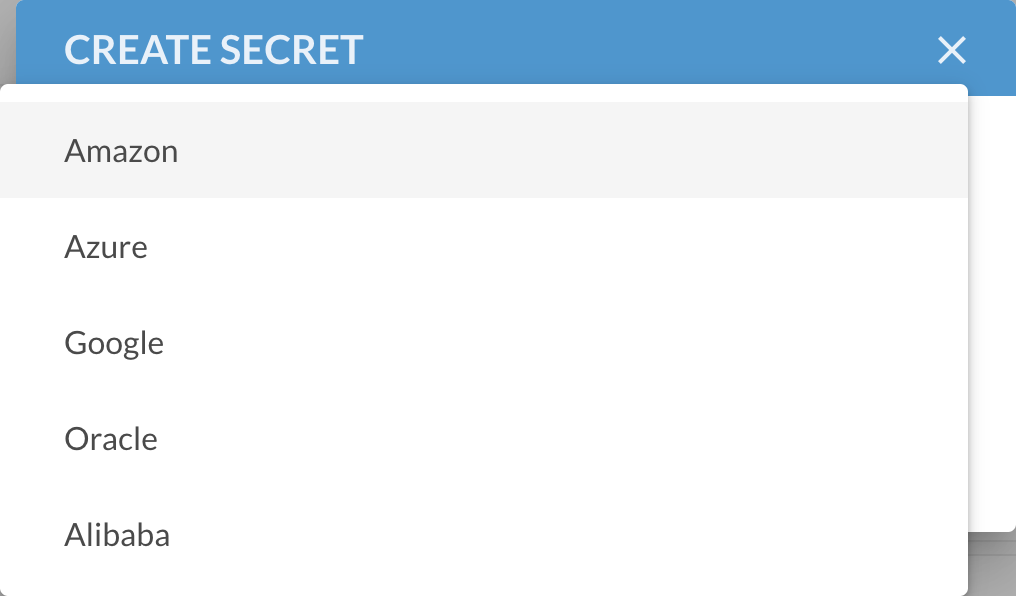
-
Enter the details of the secret. The NAME is how Pipeline will reference the secret. Other parameters depend on the type of the secret. For example, for and Amazon AWS key, you must provide the AWS ACCESS KEY ID and the AWS SECRET ACCESS KEY of the secret.
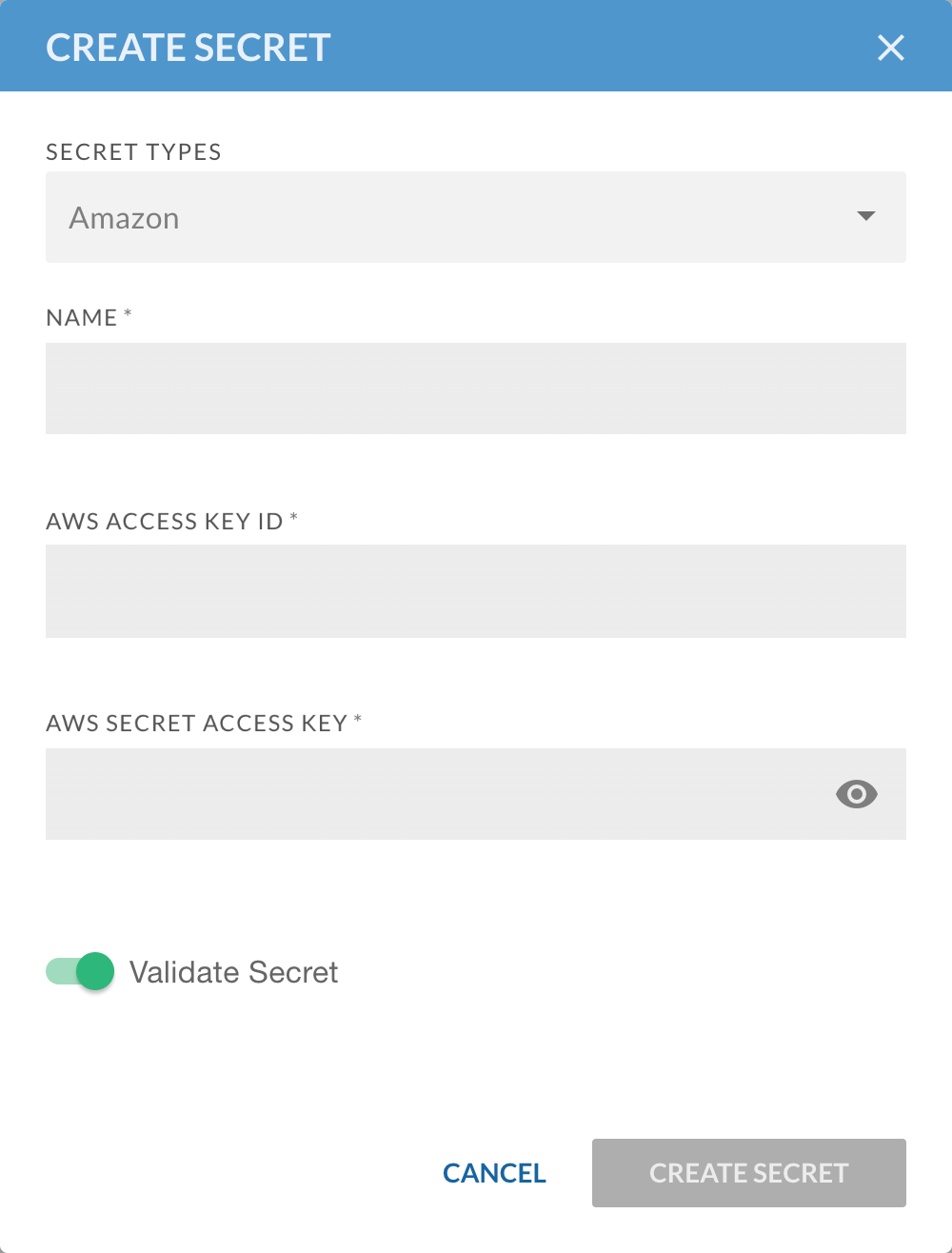
-
Click CREATE SECRET. Now you can start using the secret.