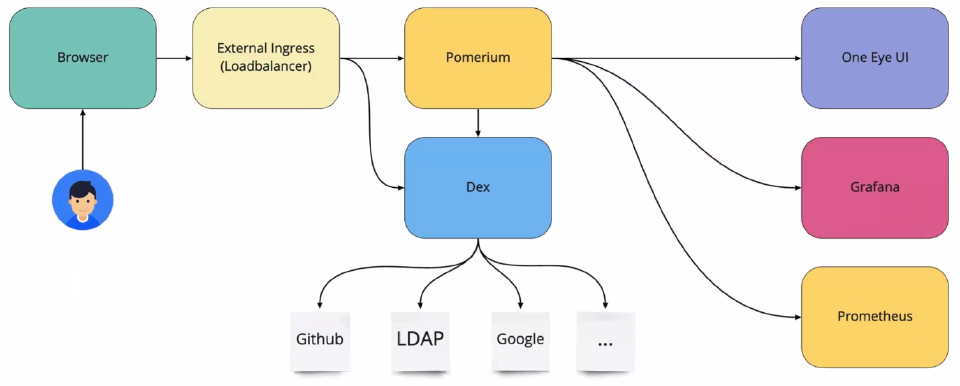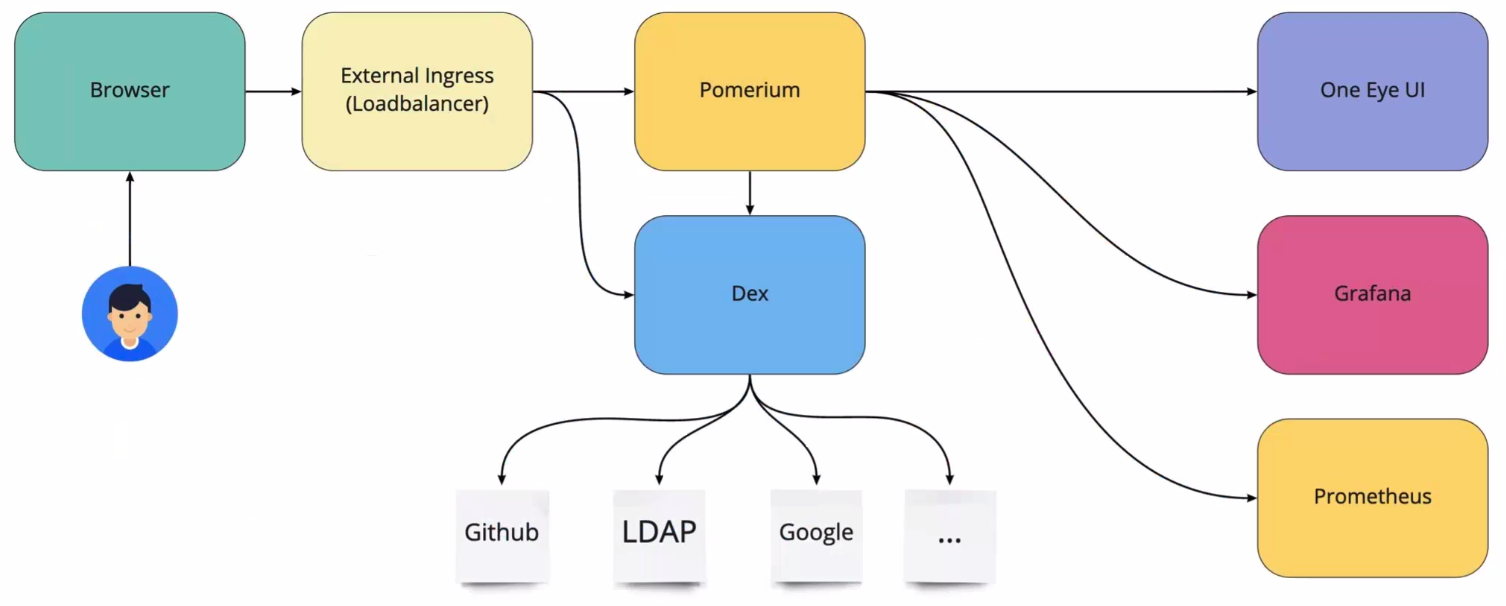You can secure One Eye access using an external ingress, and authenticate and authorize user connections. The solution is based on Pomerium and Dex, allowing you to use the identity provider of your choice (for example, GitHub or LDAP). You can also apply role based authorization, and assign read-only or read and write access to One Eye.
Authentication uses the latest stable version of cert-manager to ensure secure TLS certificates for external components like Pomerium and Dex. Authentication is performed by Pomerium with the help of Dex through OIDC to authenticate requests to external identity providers.
Pomerium applies route based access policies so that general access to specific components can be gated at the proxy level.
Once the request successfully passes Pomerium, the One Eye Dashboard will check group-role mapping information to identify which groups should have viewer and/or editor access on the UI.
Note: This doesn’t apply to provided components, like Prometheus or the Grafana dashboard, where all users will be viewers. In case you need Grafana administrator access, use the
one-eye ingress connectcommand to access the Grafana dashboard as an admin under the/grafanasubpath.
Prerequisites 🔗︎
- You already have a working One Eye installation.
- If you want to use GitHub as a backend, register an OAuth app. For details, sees Authenticate One Eye to GitHub.
Steps 🔗︎
-
Install Pomerium. The following command installs Pomerium and Dex, and configures Dex as well:
one-eye pomerium install --updateThe installer will ask you for the following parameters:
-
Root domain of Pomerium (localhost.banzaicloud.io): Enter the root domain for Pomerium. The default root domain is
localhost.banzaicloud.io, which is good for experimenting locally, since it resolves to127.0.0.1. If you don’t use the default, note that:- You must configure your DNS to resolve
*.<root-domain>addresses. (Or at least addone-eye.<root-domain>,authentication.<root-domain>and thedex.<root-domain>to your hosts file pointing to the external ingress’ Loadbalancer address.) - GitHub authentication will require a custom clientID/secret pair too. For details, see Authenticate One Eye to GitHub.
- You must configure your DNS to resolve
-
Configure GitHub IdP? (Y/n): You can configure Dex to authenticate through a GitHub client, or you can use an automatically generated static login.
-
To use static login, enter N. One Eye will automatically generate a static login and display it at after the interactive questions.
-
To use GitHub authentication, enter Y, then provide the GitHub client ID and GitHub Client Secret of the OAuth app you want to use. For details, see Authenticate One Eye to GitHub.
By default, everyone who successfully completes the authentication needs to be explicitly allowed to pass Pomerium authorization, and additionally to have read and/or write access to One Eye. You can specify user groups that can pass through Pomerium and get read (viewer) or read and write (editor) access in the spec.authorization.groupRoleMapping section of the Observer custom resource. For example:
apiVersion: one-eye.banzaicloud.io/v1alpha1 kind: Observer metadata: name: one-eye spec: authorization: groupRoleMapping: example-user: viewer example-admin: editor
You can add individual users to an allowlist to pass Pomerium, but they will be authorized to access the One Eye dashboard based on the following conditions:
- If
groupRoleMappingis empty, every user inauthorizedUserswill have theeditorrole. - If
groupRoleMappinghas one or more items, thenauthorizedUserswill have roles that are defined by the mapping, so they will not haveeditorby default.
-
-
-
If you are registering your own domain name, add a wildcard CNAME record to the domain name that resolves to the external ingress endpoint of One Eye. For example, if your root domain is cloud.example.com, then
*.cloud.example.comshould resolve to your external ingress endpoint on AWS, likeaefc366f7de9941ccb60f8ad9a0a1dee-1633558956.eu-central-1.elb.amazonaws.com.For load balancers that provision IP addresses, you can set up an A record instead.
To get the hostname or the IP address of the external ingress endpoint of One Eye, run the following command:
kubectl get svc one-eye-external-ingress-nginx-controller -o jsonpath='{.status.loadBalancer.ingress[0]}' -
Check the ingress resources.
kubectl get ingressThe response contains the remote host in the address field.
NAME CLASS HOSTS ADDRESS PORTS AGE grafana-ingress <none> localhost 10.10.55.208 80 6m24s one-eye-dex one-eye-nginx-external dex.localhost.banzaicloud.io a2e92f49fcf6a486a934eec0fb0aff60-1112841772.eu-west-1.elb.amazonaws.com 80 9m40s one-eye-ingress <none> localhost 10.10.55.208 80 6m33s one-eye-pomerium one-eye-nginx-external one-eye.localhost.banzaicloud.io,one-eye.localhost.banzaicloud.io,one-eye.localhost.banzaicloud.io + 3 more... a2e92f49fcf6a486a934eec0fb0aff60-1112841772.eu-west-1.elb.amazonaws.com 80, 443 9m36sAs you can see, the dex and pomerium ingress resources have ingressClassName=one-eye-nginx-external, which means those two are bound to the external ingress controller.
-
Log on to the One Eye web interface using its external address to verify that the authentication is working.
Use port-forward for debugging 🔗︎
For troubleshooting, you can use port-forwarding to access the ingress directly from localhost without configuring DNS.
-
Run the following command.
sudo -E kubectl port-forward svc/one-eye-external-ingress-nginx-controller 443 -
If you have set a custom root domain, configure the following to resolve to localhost:
- one-eye.$ROOT_DOMAIN
- authenticate.$ROOT_DOMAIN
- dex.$ROOT_DOMAIN
If you are using the default
localhost.banzaicloud.ioroot domain, you can skip this step. -
Open the https://one-eye.localhost.banzaicloud.io page in your browser, and check the UI.